虚机管理
硬盘容量调整
调整硬盘容量
找到需要调整容量的VM,选择硬盘,调整大小。
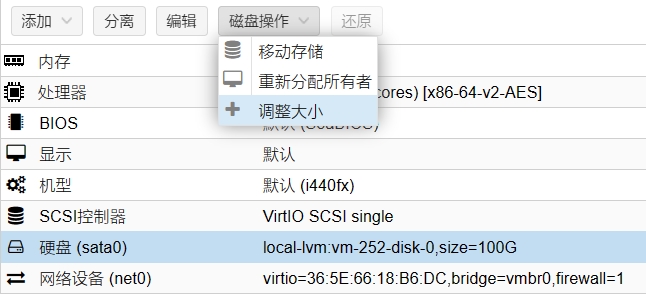
本次实例使用的ubuntu系统,将原来32G的硬盘扩容至100G。
sh
# 查看硬盘容量
taketo@ubuntu:~$ sudo fdisk -l
# 以删除无用显示信息
# 这里提示 GPT PMBR 大小不匹配
GPT PMBR size mismatch (67108863 != 209715199) will be corrected by write.
The backup GPT table is not on the end of the device. This problem will be corrected by write.
Disk /dev/sda: 100 GiB, 107374182400 bytes, 209715200 sectors
Disk model: QEMU HARDDISK
Units: sectors of 1 * 512 = 512 bytes
Sector size (logical/physical): 512 bytes / 512 bytes
I/O size (minimum/optimal): 512 bytes / 512 bytes
Disklabel type: gpt
Disk identifier: 2E9B57E5-C9FE-44AB-BF06-A96476C7A3D7
Device Start End Sectors Size Type
/dev/sda1 2048 4095 2048 1M BIOS boot
/dev/sda2 4096 4198399 4194304 2G Linux filesystem
/dev/sda3 4198400 67106815 62908416 30G Linux filesystem
Disk /dev/mapper/ubuntu--vg-ubuntu--lv: 28 GiB, 30064771072 bytes, 58720256 sectors
Units: sectors of 1 * 512 = 512 bytes
Sector size (logical/physical): 512 bytes / 512 bytes
I/O size (minimum/optimal): 512 bytes / 512 bytes修复分区表
首先,需要解决GPT PMBR size mismatch (67108863 != 209715199) will be corrected by write.报错。
sh
# 修复分区表
taketo@ubuntu:~$ sudo parted -l
Warning: Not all of the space available to /dev/sda appears to be used, you can
fix the GPT to use all of the space (an extra 142606336 blocks) or continue with
the current setting?
# 这里输入 fix
Fix/Ignore? fix
Model: ATA QEMU HARDDISK (scsi)
Disk /dev/sda: 107GB
Sector size (logical/physical): 512B/512B
Partition Table: gpt
Disk Flags:
Number Start End Size File system Name Flags
1 1049kB 2097kB 1049kB bios_grub
2 2097kB 2150MB 2147MB ext4
3 2150MB 34.4GB 32.2GB
Model: Linux device-mapper (linear) (dm)
Disk /dev/mapper/ubuntu--vg-ubuntu--lv: 30.1GB
Sector size (logical/physical): 512B/512B
Partition Table: loop
Disk Flags:
Number Start End Size File system Flags
1 0.00B 30.1GB 30.1GB ext4再次输入
sudo fdisk -l发现报错信息已经消失,修复成功。
使用 parted 将新增的容量,追加到原有分区。
sh
taketo@ubuntu:~$ sudo parted /dev/sda
GNU Parted 3.3
Using /dev/sda
Welcome to GNU Parted! Type 'help' to view a list of commands.
# 输入 p free 查看详情
(parted) p free
Model: ATA QEMU HARDDISK (scsi)
Disk /dev/sda: 209715200s
Sector size (logical/physical): 512B/512B
Partition Table: gpt
Disk Flags:
Number Start End Size File system Name Flags
34s 2047s 2014s Free Space
1 2048s 4095s 2048s bios_grub
2 4096s 4198399s 4194304s ext4
3 4198400s 67106815s 62908416s
67106816s 209715166s 142608351s Free Space # 这里显示的是空闲空间
# 输入 resizepart 3 追加容量
(parted) resizepart 3
# 输入 End 结束位置:209715166s
End? [67106815s]? 209715166s
# 输入 p free 查看详情
(parted) p free
Model: ATA QEMU HARDDISK (scsi)
Disk /dev/sda: 209715200s
Sector size (logical/physical): 512B/512B
Partition Table: gpt
Disk Flags:
Number Start End Size File system Name Flags
34s 2047s 2014s Free Space
1 2048s 4095s 2048s bios_grub
2 4096s 4198399s 4194304s ext4
3 4198400s 209715166s 205516767s # 这里已经追加成功更新LVM物理卷
更新LVM中的PV物理卷
sh
# 查看PV物理卷
taketo@ubuntu:~$ sudo pvdisplay
--- Physical volume ---
PV Name /dev/sda3
VG Name ubuntu-vg
PV Size <30.00 GiB / not usable 0
Allocatable yes
PE Size 4.00 MiB
Total PE 7679
Free PE 511
Allocated PE 7168
PV UUID xXCYKl-70um-S6ma-0OPG-CL4C-cUQp-4rsFev
# 刷新容量
taketo@ubuntu:~$ pvresize /dev/sda3
Physical volume "/dev/sda3" changed
1 physical volume(s) resized or updated / 0 physical volume(s) not resized
# 再次查看
taketo@ubuntu:~$ sudo pvdisplay
--- Physical volume ---
PV Name /dev/sda3
VG Name ubuntu-vg
PV Size <98.00 GiB / not usable 16.50 KiB
Allocatable yes
PE Size 4.00 MiB
Total PE 25087
Free PE 17919
Allocated PE 7168
PV UUID xXCYKl-70um-S6ma-0OPG-CL4C-cUQp-4rsFev扩容LVM逻辑卷
扩容逻辑卷
sh
# 查看 LV Path
taketo@ubuntu:~$ sudo lvdisplay
--- Logical volume ---
LV Path /dev/ubuntu-vg/ubuntu-lv
LV Name ubuntu-lv
VG Name ubuntu-vg
LV UUID hw3et7-YzUN-AWYm-rl7W-chqH-VRFz-BATF3r
LV Write Access read/write
LV Creation host, time ubuntu-server, 2023-11-07 16:11:31 +0000
LV Status available
# open 1
LV Size 28.00 GiB
Current LE 7168
Segments 1
Allocation inherit
Read ahead sectors auto
- currently set to 256
Block device 253:0
# 扩容 LV 逻辑卷
taketo@ubuntu:~$ sudo lvextend -l +100%FREE /dev/ubuntu-vg/ubuntu-lv
Size of logical volume ubuntu-vg/ubuntu-lv changed from 28.00 GiB (7168 extents) to <98.00 GiB (25087 extents).
Logical volume ubuntu-vg/ubuntu-lv successfully resized.
# 查看 LV 详情
taketo@ubuntu:~$ sudo lvdisplay
--- Logical volume ---
LV Path /dev/ubuntu-vg/ubuntu-lv
LV Name ubuntu-lv
VG Name ubuntu-vg
LV UUID hw3et7-YzUN-AWYm-rl7W-chqH-VRFz-BATF3r
LV Write Access read/write
LV Creation host, time ubuntu-server, 2023-11-07 16:11:31 +0000
LV Status available
# open 1
LV Size <98.00 GiB # 扩容成功
Current LE 25087
Segments 1
Allocation inherit
Read ahead sectors auto
- currently set to 256
Block device 253:0硬盘容量调整(交换分区)
调整硬盘容量
找到需要调整容量的VM,选择硬盘,调整大小。
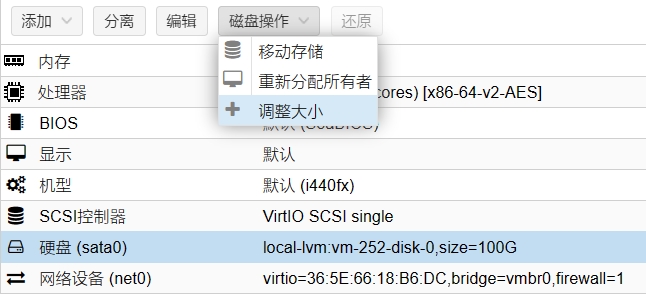
本次实例使用的debian系统,将原来32G的硬盘扩容至100G。
sh
# 查看硬盘容量
taketo@debian:~$ sudo fdisk -l
Disk /dev/sda: 100 GiB, 107374182400 bytes, 209715200 sectors
Disk model: QEMU HARDDISK
Units: sectors of 1 * 512 = 512 bytes
Sector size (logical/physical): 512 bytes / 512 bytes
I/O size (minimum/optimal): 512 bytes / 512 bytes
Disklabel type: dos
Disk identifier: 0xf02ab200
Device Boot Start End Sectors Size Id Type
/dev/sda1 * 2048 65107967 65105920 31G 83 Linux
/dev/sda2 65110014 67106815 1996802 975M 5 Extended
/dev/sda5 65110016 67106815 1996800 975M 82 Linux swap / Solaris这台机器的硬盘扩容较为复杂,因为它的分区多了一个交换分区。要无损在线扩容需要首先删除交换分区。
分区扩容
sh
taketo@debian:~$ sudo parted
GNU Parted 3.5
Using /dev/sda
Welcome to GNU Parted! Type 'help' to view a list of commands.
(parted) print
Model: ATA QEMU HARDDISK (scsi)
Disk /dev/sda: 107GB
Sector size (logical/physical): 512B/512B
Partition Table: msdos
Disk Flags:
Number Start End Size Type File system Flags
1 1049kB 33.3GB 33.3GB primary ext4 boot
2 33.3GB 34.4GB 1022MB extended
5 33.3GB 34.4GB 1022MB logical linux-swap(v1) swap
(parted) resizepart 1
Warning: Partition /dev/sda1 is being used. Are you sure you want to continue?
Yes/No? yes
End? [33.3GB]? 90GB
Error: Can't have overlapping partitions.因为交换分区占据了磁盘末端,所以直接扩容分区1不成功
删除交换分区
思路上是先删除交换分区,然后扩容 ext4 分区,然后重新创建swap分区。
sh
root@debian:/home/taketo# free -m
total used free shared buff/cache available
Mem: 7940 403 7426 0 337 7536
Swap: 974 0 974
# 首先禁用交换分区
root@debian:/home/taketo# swapoff -a
# 可以看到交换分区已经禁用了
root@debian:/home/taketo# free -h
total used free shared buff/cache available
Mem: 7.8Gi 405Mi 7.3Gi 480Ki 336Mi 7.4Gi
Swap: 0B 0B 0B
# parted分区
root@debian:/home/taketo# parted
GNU Parted 3.5
Using /dev/sda
Welcome to GNU Parted! Type 'help' to view a list of commands.
# 打印分区信息
(parted) print
Model: ATA QEMU HARDDISK (scsi)
Disk /dev/sda: 107GB
Sector size (logical/physical): 512B/512B
Partition Table: msdos
Disk Flags:
Number Start End Size Type File system Flags
1 1049kB 33.3GB 33.3GB primary ext4 boot
2 33.3GB 34.4GB 1022MB extended
5 33.3GB 34.4GB 1022MB logical linux-swap(v1) swap
# 删除分区5
(parted) rm 5
# 打印分区信息
(parted) print
Model: ATA QEMU HARDDISK (scsi)
Disk /dev/sda: 107GB
Sector size (logical/physical): 512B/512B
Partition Table: msdos
Disk Flags:
Number Start End Size Type File system Flags
1 1049kB 33.3GB 33.3GB primary ext4 boot
2 33.3GB 34.4GB 1022MB extended
# 删除分区2
(parted) rm 2
# 打印分区信息
(parted) print
Model: ATA QEMU HARDDISK (scsi)
Disk /dev/sda: 107GB
Sector size (logical/physical): 512B/512B
Partition Table: msdos
Disk Flags:
Number Start End Size Type File system Flags
1 1049kB 33.3GB 33.3GB primary ext4 boot新建分区
sh
root@debian:/home/taketo# parted
(parted) print
Model: ATA QEMU HARDDISK (scsi)
Disk /dev/sda: 107GB
Sector size (logical/physical): 512B/512B
Partition Table: msdos
Disk Flags:
Number Start End Size Type File system Flags
1 1049kB 33.3GB 33.3GB primary ext4 boot
# 扩容分区至90G
(parted) resizepart 1
Warning: Partition /dev/sda1 is being used. Are you sure you want to continue?
Yes/No? yes
End? [33.3GB]? 90GB
# 打印分区信息
(parted) print
Model: ATA QEMU HARDDISK (scsi)
Disk /dev/sda: 107GB
Sector size (logical/physical): 512B/512B
Partition Table: msdos
Disk Flags:
Number Start End Size Type File system Flags
1 1049kB 90.0GB 90.0GB primary ext4 boot
# 创建扩展分区2
(parted) mkpart
Partition type? primary/extended? extended
Start? 90GB
End? 100GB
# 创建逻辑分区5 容量和扩展分区2一直
(parted) mkpart
Partition type? primary/logical? logical
File system type? [ext2]? ext4
Start? 90GB
End? 100GB
# 打印分区信息
(parted) print
Model: ATA QEMU HARDDISK (scsi)
Disk /dev/sda: 107GB
Sector size (logical/physical): 512B/512B
Partition Table: msdos
Disk Flags:
Number Start End Size Type File system Flags
1 1049kB 90.0GB 90.0GB primary ext4 boot
2 90.0GB 100GB 9999MB extended lba
5 90.0GB 100GB 9998MB logical ext4 lba重启交换分区
sh
# 调整文件系统容量
root@debian:/home/taketo# resize2fs /dev/sda1
resize2fs 1.47.0 (5-Feb-2023)
Filesystem at /dev/sda1 is mounted on /; on-line resizing required
old_desc_blocks = 4, new_desc_blocks = 11
The filesystem on /dev/sda1 is now 21972400 (4k) blocks long.
# 查看容量,已经扩容成功
root@debian:/home/taketo# df -h
Filesystem Size Used Avail Use% Mounted on
udev 3.9G 0 3.9G 0% /dev
tmpfs 795M 480K 794M 1% /run
/dev/sda1 83G 20G 60G 25% /
tmpfs 3.9G 0 3.9G 0% /dev/shm
tmpfs 5.0M 0 5.0M 0% /run/lock
tmpfs 795M 0 795M 0% /run/user/1000
# 查看硬盘分区情况
root@debian:/home/taketo# fdisk -l
Disk /dev/sda: 100 GiB, 107374182400 bytes, 209715200 sectors
Disk model: QEMU HARDDISK
Units: sectors of 1 * 512 = 512 bytes
Sector size (logical/physical): 512 bytes / 512 bytes
I/O size (minimum/optimal): 512 bytes / 512 bytes
Disklabel type: dos
Disk identifier: 0xf02ab200
Device Boot Start End Sectors Size Id Type
/dev/sda1 * 2048 175781250 175779203 83.8G 83 Linux
/dev/sda2 175781888 195311615 19529728 9.3G f W95 Ext'd (LBA)
/dev/sda5 175783936 195311615 19527680 9.3G 83 Linux
# 重建交换分区
root@debian:/home/taketo# mkswap /dev/sda5
Setting up swapspace version 1, size = 9.3 GiB (9998168064 bytes)
no label, UUID=f06376b6-2de4-4f8a-b9ce-88468b71dcf0
# 因为交换分区的UUID变了,所以需要编辑/etc/fstab替换之前的交换分区设置。如果不修改,会导致交换分区无法自动挂载。
# 查找硬盘UUID
root@debian:/home/taketo# blkid
/dev/sda5: UUID="064f1dfc-4c91-47ba-9372-1c1c150a0b1a" TYPE="swap" PARTUUID="f02ab200-05"
/dev/sda1: UUID="2d46bfd1-702a-4093-a09b-344d637bac76" BLOCK_SIZE="4096" TYPE="ext4" PARTUUID="f02ab200-01"
# 编辑/etc/fstab 修改以下内容
root@debian:/home/taketo# vi /etc/fstab
# swap was on /dev/sda5 during installation
UUID=064f1dfc-4c91-47ba-9372-1c1c150a0b1a none swap sw 0 0
# 查看交换分区
root@debian:/home/taketo# free -m
total used free shared buff/cache available
Mem: 7940 397 7419 0 350 7542
Swap: 0 0 0
# 启用交换分区
root@debian:/home/taketo# swapon /dev/sda5
# 查看交换分区,已经成功
root@debian:/home/taketo# free -m
total used free shared buff/cache available
Mem: 7940 405 7411 0 350 7534
Swap: 9534 0 9534故障排除
问题描述:
扩容完成之后,重启启动。会卡在加载交换分区的地方。
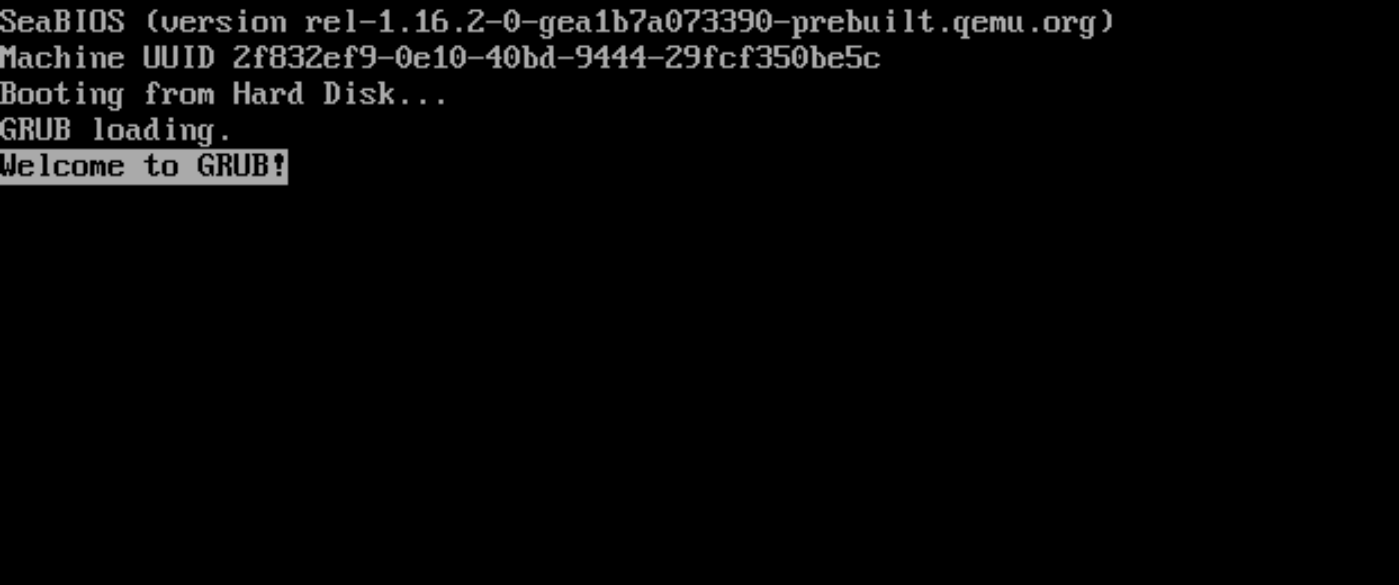
等待一段时间后会报错,加载交换分区超时,然后进入系统。

问题原因:
因为交换分区重新创建之后UUID不一致,启动时,加载的还是原来交换分区的UUID
解决方法:
修改交换分区UUID
sh
# 查看原交换分区UUID
root@debian:# cat /etc/initramfs-tools/conf.d/resume
RESUME=UUID=0200bd42-0a2b-4ed3-b5aa-b577e3a72eb2
# 查看新的交换分区UUID
root@debian:/home/taketo# blkid
/dev/sda5: UUID="064f1dfc-4c91-47ba-9372-1c1c150a0b1a" TYPE="swap" PARTUUID="f02ab200-05"
/dev/sda1: UUID="2d46bfd1-702a-4093-a09b-344d637bac76" BLOCK_SIZE="4096" TYPE="ext4" PARTUUID="f02ab200-01"
# 修改UUID
root@debian:# vi /etc/initramfs-tools/conf.d/resume
# 改为以下内容
RESUME=UUID=064f1dfc-4c91-47ba-9372-1c1c150a0b1a
# 重启
root@debian:# reboot