Vaultwarden
Vaultwarden 是一个用来管理密码的工具,可以看作是流行的密码管理器 Bitwarden 的“迷你版”。它是开源的,你可以自己搭建,把所有密码都存放在自己的服务器上,这样数据完全由自己掌控,不用担心被别人泄露。
相关链接:
Vaultwarden 的特点
- 轻量化:
- Vaultwarden 使用 Rust 编写,性能高效且资源占用极低,适合低性能设备。
- 对比官方的 Bitwarden 后端,Vaultwarden 更加轻便,适合个人或小型团队使用。
- 兼容性:
- 兼容 Bitwarden 官方客户端,包括桌面应用、浏览器插件、移动端应用和命令行工具。
- 提供与官方 API 兼容的功能。
- 自托管:
- 支持自托管,无需依赖外部服务,数据完全由用户控制。
- 适合对隐私有较高要求的用户。
- 易部署:
- 支持 Docker 部署,简单快速。
- 也可以直接使用二进制文件运行,配置灵活。
- 扩展功能:
- 支持 2FA(双因素认证)。
- 提供 API 访问。
- 支持 WebSocket 和实时通知。
- 社区活跃:
- 有活跃的开发者和用户社区,不断修复问题和增加新功能。
适用场景
- 个人密码管理:
- 对隐私有较高要求,不希望密码数据存储在第三方服务器上。
- 团队协作:
- 小型团队需要一个共享密码管理工具,且希望降低托管成本。
- 低性能设备:
- 在 Raspberry Pi 或老旧服务器上运行密码管理服务。
部署步骤
准备环境
- 确保安装了 Docker 和 Docker Compose。
创建 Docker Compose 文件
version: '3.8'
services:
vaultwarden:
image: vaultwarden/server:latest
container_name: vaultwarden
restart: always
environment:
# DOMAIN: "https://vaultwarden.example.com" # required when using a reverse proxy; your domain; vaultwarden needs to know it's https to work properly with attachments
# 是否允许注册
SIGNUPS_ALLOWED: "true"
# 是否允许邀请
INVITATIONS_ALLOWED: "false"
# 密码提示显示
SHOW_PASSWORD_HINT: "false"
# SSL证书
ROCKET_TLS: '{certs="/data/bitwarden.crt",key="/data/bitwarden.key"}'
volumes:
# the path before the : can be changed
- ./vw-data:/data
ports:
- 80:80启动服务
docker-compose up -d访问服务
- 打开浏览器,访问
http://<你的服务器 IP>,即可使用 Vaultwarden。
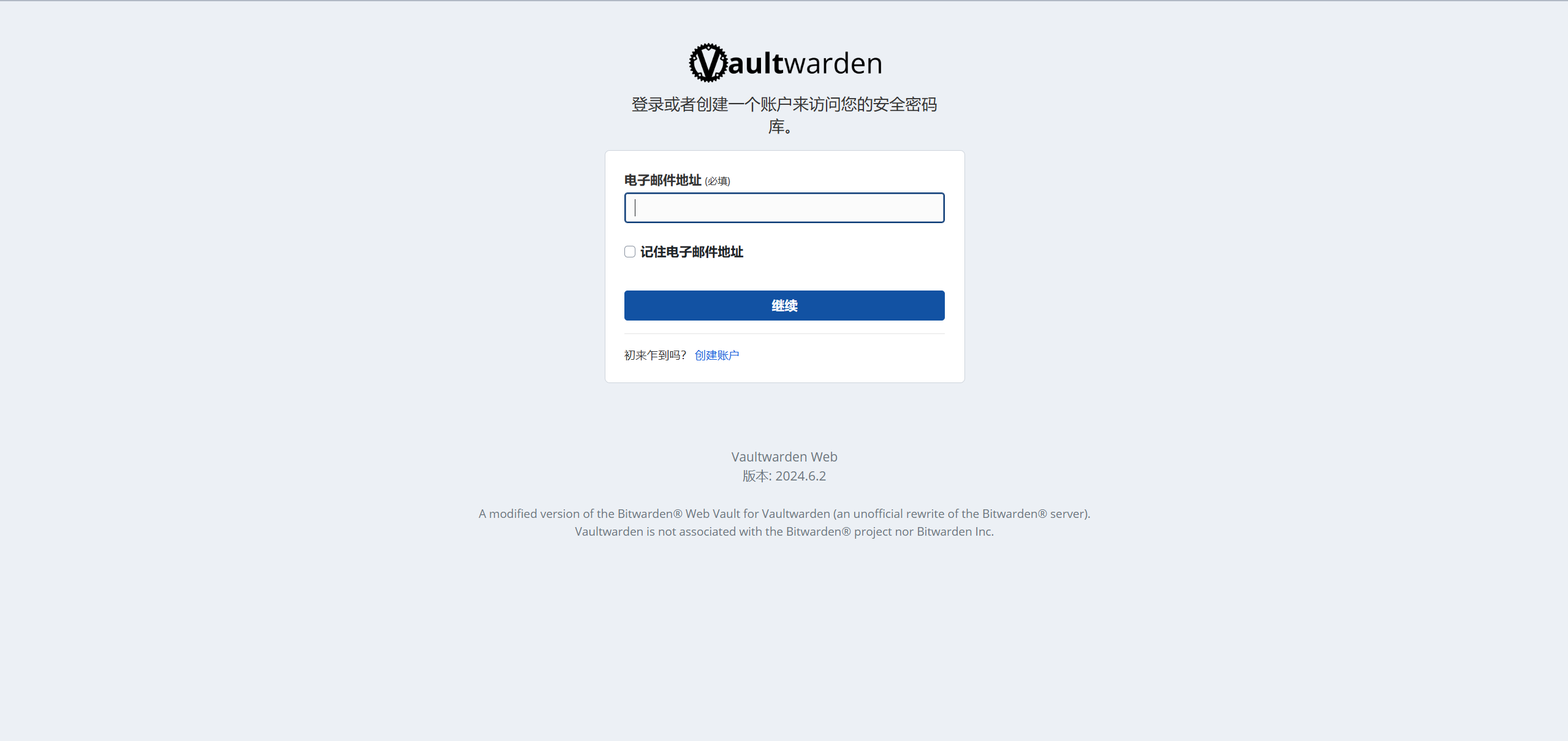
启用 HTTPS
由于 Vaultwarden 要求连接到的服务器必须为 https,所以首先需要为内网IP申请一个SSL自签名证书,这里使用 mkcert 生成证书。
mkcert
mkcert 是一个简单易用的命令行工具,用来生成本地开发环境的 HTTPS 证书。它特别适合开发者,在本地调试时可以生成受信任的 SSL 证书,而不需要通过复杂的 CA(证书颁发机构)流程。
安装
curl -JLO "https://dl.filippo.io/mkcert/latest?for=linux/amd64"
chmod +x mkcert-v*-linux-amd64
sudo mv mkcert-v*-linux-amd64 /usr/local/bin/mkcert使用
# 安装
mkcert -install
# 针对ip生成SSL证书
mkcert --cert-file bitwarden.crt --key-file bitwarden.key <IP>访问设备需要安装证书到受信任根证书颁发机构
Windows系统双击 bitwarden.crt 安装即可。
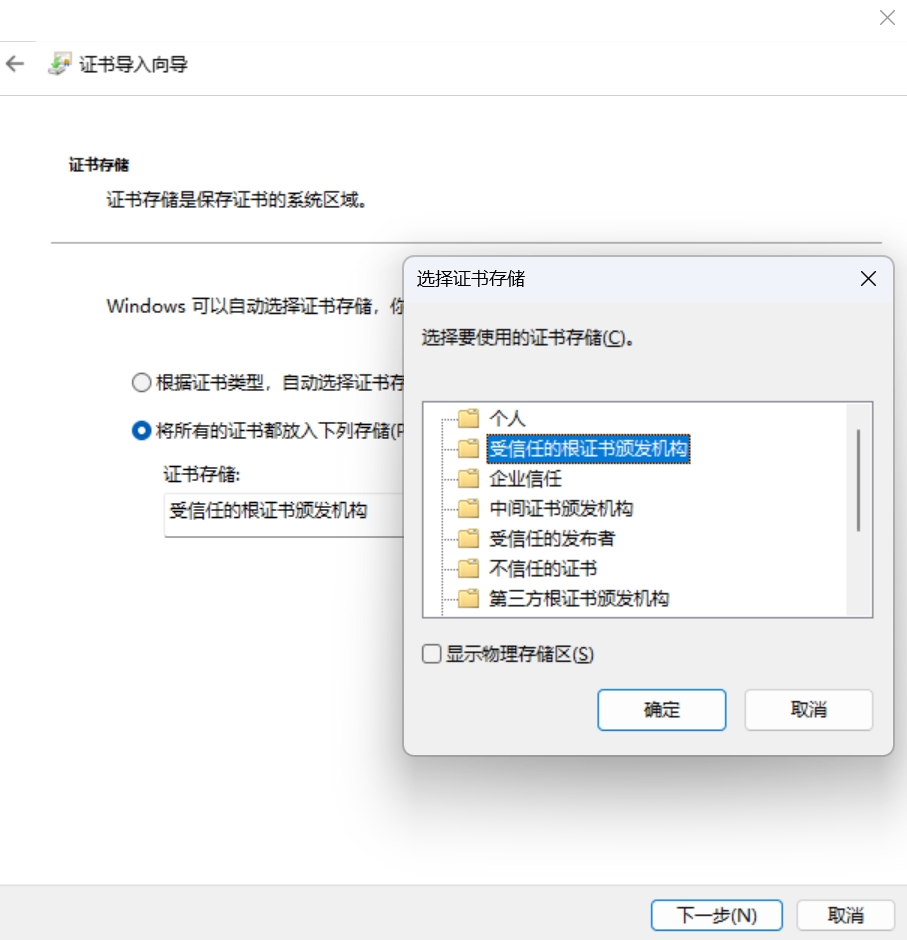
打开浏览器,访问 http://<你的服务器 IP>,注册用户成功进入首页。
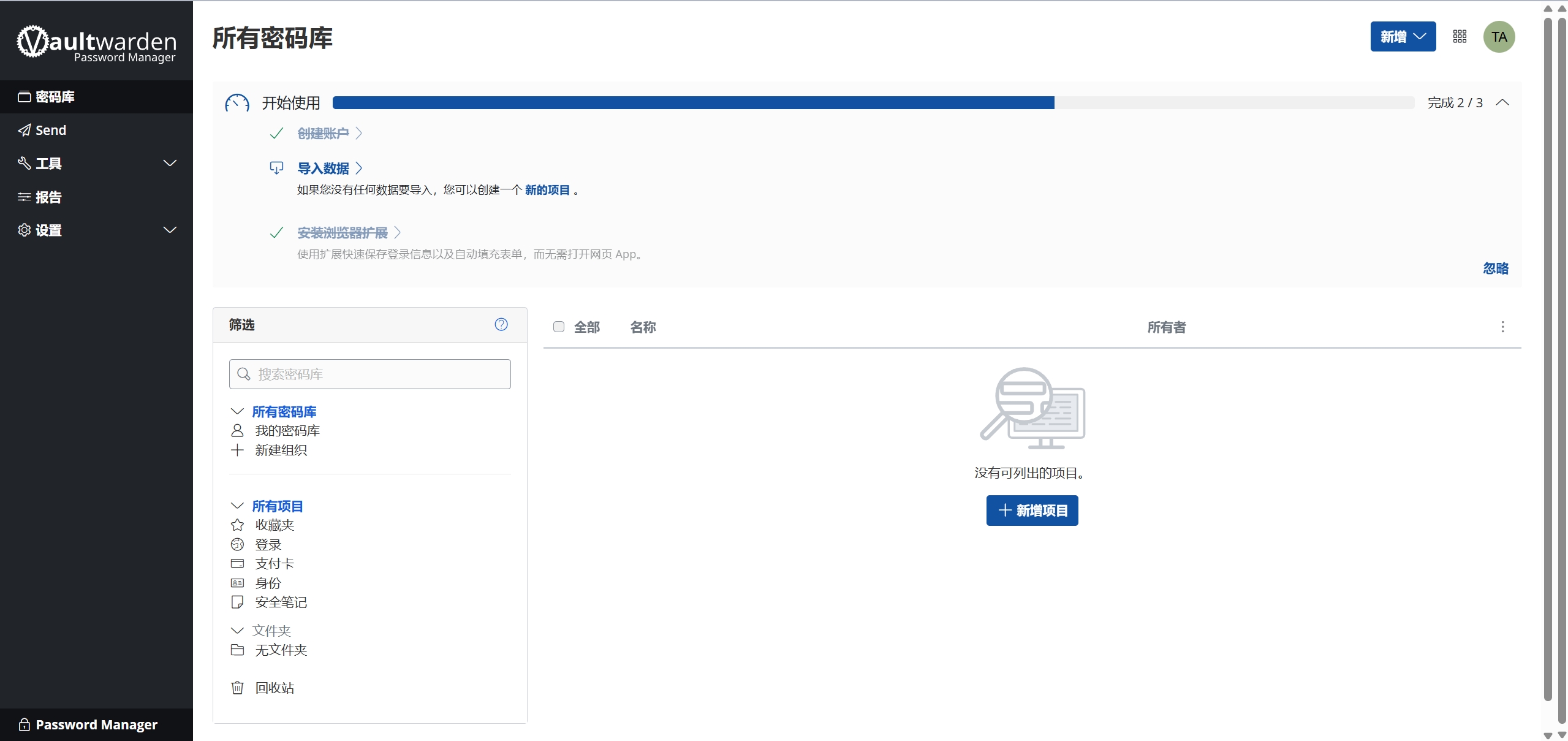
反向代理
默认情况下,Vaultwarden 监听端口 80,用于处理 Web(REST API)流量和 WebSocket 流量。反向代理应配置为终止 SSL/TLS 连接(通常在标准 HTTPS 端口 443 上)。反向代理接收来自客户端的请求后,将其转发到 Vaultwarden 的端口 80 或您配置的其他监听端口,并在收到 Vaultwarden 的响应后将响应返回给客户端。
需要注意的是,当 Vaultwarden 部署在反向代理之后时,通常假设反向代理与 Vaultwarden 之间的连接通过安全的私有网络传输,因此不需要加密。这种情况下,不应启用 Vaultwarden 内置的 HTTPS 功能(即不应设置相关环境变量)。如果启用了内置的 HTTPS 功能,连接将会失败,因为反向代理通过 HTTP 与 Vaultwarden 通信,而 Vaultwarden 被配置为期望接收 HTTPS 通信。
# The `upstream` directives ensure that you have a http/1.1 connection
# This enables the keepalive option and better performance
#
# Define the server IP and ports here.
upstream vaultwarden-default {
zone vaultwarden-default 64k;
server 127.0.0.1:11001;
keepalive 2;
}
# Needed to support websocket connections
# See: https://nginx.org/en/docs/http/websocket.html
# Instead of "close" as stated in the above link we send an empty value.
# Else all keepalive connections will not work.
map $http_upgrade $connection_upgrade {
default upgrade;
'' "";
}
# Redirect HTTP to HTTPS
server {
listen 80;
listen [::]:80;
server_name vaultwarden.example.com;
if ($host = vaultwarden.example.com) {
return 301 https://$host$request_uri;
}
return 404;
# If you run into 504 Gateway Timeout problems, tell nginx to wait longer for Vaultwarden by adding longer timeouts to the section
#proxy_connect_timeout 777;
#proxy_send_timeout 777;
#proxy_read_timeout 777;
#send_timeout 777;
}
server {
# For older versions of nginx appened http2 to the listen line after ssl and remove `http2 on`
listen 443 ssl;
listen [::]:443 ssl;
http2 on;
server_name vaultwarden.example.com;
# Specify SSL Config when needed
#ssl_certificate /path/to/certificate/letsencrypt/live/vaultwarden.example.com/fullchain.pem;
#ssl_certificate_key /path/to/certificate/letsencrypt/live/vaultwarden.example.com/privkey.pem;
#ssl_trusted_certificate /path/to/certificate/letsencrypt/live/vaultwarden.example.com/fullchain.pem;
client_max_body_size 525M;
location / {
proxy_http_version 1.1;
proxy_set_header Upgrade $http_upgrade;
proxy_set_header Connection $connection_upgrade;
proxy_set_header Host $host;
proxy_set_header X-Real-IP $remote_addr;
proxy_set_header X-Forwarded-For $proxy_add_x_forwarded_for;
proxy_set_header X-Forwarded-Proto $scheme;
proxy_pass http://vaultwarden-default;
}
# Optionally add extra authentication besides the ADMIN_TOKEN
# Remove the comments below `#` and create the htpasswd_file to have it active
#
#location /admin {
# # See: https://docs.nginx.com/nginx/admin-guide/security-controls/configuring-http-basic-authentication/
# auth_basic "Private";
# auth_basic_user_file /path/to/htpasswd_file;
#
# proxy_http_version 1.1;
# proxy_set_header Upgrade $http_upgrade;
# proxy_set_header Connection $connection_upgrade;
#
# proxy_set_header Host $host;
# proxy_set_header X-Real-IP $remote_addr;
# proxy_set_header X-Forwarded-For $proxy_add_x_forwarded_for;
# proxy_set_header X-Forwarded-Proto $scheme;
#
# proxy_pass http://vaultwarden-default;
#}
}